Figma to HTML with Framer: A Step-by-Step Guide
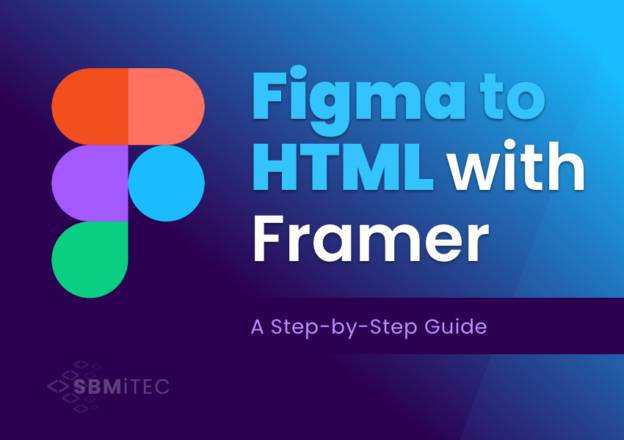
Creating a stunning and functional website starts with a great design. Figma has become a favorite design tool for UI/UX designers due to its collaborative features and ease of use. But when it comes to turning those beautiful mockups into functional code, many struggle. That’s where Framer comes in. With Framer, converting Figma to HTML becomes intuitive and efficient. In this guide by SBM Technologies, we’ll walk you through every step of exporting your Figma design to clean HTML using Framer.
Table of Contents
- Introduction to Figma and Framer
- Why Convert Figma to HTML?
- Benefits of Using Framer for HTML Export
- Setting Up Your Figma Design for Export
- Connecting Figma to Framer
- Working with Components in Framer
- Customizing Styles and Animations
- Exporting HTML Code from Framer
- Testing and Optimizing the HTML Output
- Final Tips and Best Practices
1. Introduction to Figma and Framer
Figma is one of the most popular design tools today, offering collaborative, cloud-based design features for UI/UX designers. It allows teams to design interfaces, create prototypes, and hand off designs to developers.
Framer is a visual web builder that lets you turn your designs into functional websites using animations, interactivity, and real-time previews. While originally used for prototyping, Framer now supports production-ready websites with HTML export capabilities.
Combining Figma with Framer enables seamless transition from static design to responsive HTML.
2. Why Convert Figma to HTML?
Turning a Figma design into HTML means you can bring your static design to life on the web. It allows developers to implement responsive, interactive websites while preserving design precision. HTML output ensures faster loading, SEO readiness, and device compatibility.
- Fast Deployment: Converting Figma to HTML accelerates web development workflows.
- Design Accuracy: Maintain pixel-perfect design fidelity.
- SEO Readiness: Clean HTML structures improve your site’s discoverability on search engines.
- Cross-Platform Compatibility: HTML is compatible across devices and browsers.
3. SEO Benefits of Clean HTML
A well-structured HTML output ensures:
- Fast load time (reduced bounce rates)
- Better accessibility with semantic tags
- Improved indexing for Google bots
- Enhanced mobile performance
At SBM Technologies, we prioritize SEO semantic HTML when delivering websites to clients. Our Figma to HTML process via Framer keeps all the vital metadata, alt text, header structure, and lightweight code for optimal SEO performance.
4. What is Framer?
Framer is a modern design tool that combines:
- Visual design
- Animation
- Interactivity
- Real-time preview
It supports importing Figma files and transforming them into live websites with custom animations and interactions. Framer is great for freelancers, agencies, and even enterprise-level websites.
5. Preparing Your Figma File
Before converting, ensure your Figma design is optimized:
- Use organized layers with clear naming conventions
- Group reusable components (buttons, forms, nav bars)
- Keep a consistent style guide (colors, typography)
- Ensure responsiveness (desktop, tablet, mobile)
- Export SVGs, images at required resolution
Pro Tip: Use auto layout in Figma to improve conversion accuracy in Framer.
6. Step-by-Step Guide to Convert Figma to HTML with Framer
Step 1: Sign In to Framer
Go to Framer.com and sign in with your account. If you don’t have one, you can register for a free account.
Step 2: Create a New Project
From the dashboard, click on “+ New Project” and choose a blank canvas or a pre-built template.
Step 3: Import Your Figma File
- Open the Figma file you want to convert.
- In Framer, click Insert > Figma.
- Authenticate your Figma account.
- Select the frame or component you want to import.
Step 4: Layout Adjustments
Framer automatically interprets your design, but check for:
- Alignment issues
- Font mismatches
- Spacing adjustments
Adjust margins, padding, and layout using Framer’s intuitive drag-and-drop interface.
Step 5: Make It Responsive
In the Framer canvas:
- Use Flexbox for grids
- Set breakpoints for mobile and tablet views
- Adjust font scaling
Step 6: Add Animations and Interactions (Optional)
Framer allows adding scroll effects, hover animations, transitions, and page navigation without coding.
- Click any element
- Select the “Interaction” tab
- Add behavior (e.g., on click, on hover)
7. Adding Interactivity in Framer
Framer allows easy style changes with live previews. Update colors, typography, spacing, and animations directly in the visual editor. Add micro-interactions and transitions to enhance user experience.
Framer lets you:
- Create clickable buttons
- Add modals or dropdowns
- Build multi-page navigation
- Trigger animations on scroll or hover
These can be achieved using Framer’s pre-built components or logic blocks. This enhances user experience and mimics real app behavior.
8. Exporting HTML from Framer
Once your project is ready, you can export clean, semantic HTML and CSS. Framer provides options to download or copy code snippets. Use these in your code editor or CMS.
- Click on Share > Export Code
- Select HTML/CSS format
- Download the zipped folder
You’ll receive a fully structured HTML folder with CSS and image assets.
9. Optimizing HTML Code for SEO
At SBM Technologies, we go one step further by refining the exported HTML:
- Replace
<div>with semantic elements (<header>,<main>,<footer>) - Add meaningful alt text to images
- Use
<h1>to<h6>hierarchy for content - Compress images using tools like TinyPNG
- Minify CSS and JavaScript files
- Add meta tags (title, description, keywords)
10. Real-Life Use Case by SBM Technologies
A US-based startup approached SBM Technologies to convert their Figma UI for a SaaS dashboard. Using Framer, we:
- Imported and refined over 15 screens
- Integrated animations and responsive layouts
- Exported HTML and optimized it for SEO
- Delivered the project in just 5 days
The client saw a 40% improvement in load speed and a significant boost in organic traffic after launch.
11. Tips for Pixel-Perfect Conversion
- Stick to a consistent 8px grid in Figma
- Use system fonts for compatibility
- Avoid overlapping layers
- Name layers and components properly
- Preview mobile and desktop versions
12. Frequently Asked Questions
Q1. Can I host the HTML exported from Framer on any server?
Yes, once exported, you can host it on any hosting provider or CMS.
Q2. Does Framer export clean code?
Framer generates pretty clean HTML/CSS, but manual optimization is recommended for production.
Q3. Is Framer free?
Framer offers a free plan with limited features and premium plans for advanced needs.
Conclusion
Converting Figma to HTML using Framer is an efficient, visual, and code-friendly method that delivers design accuracy and SEO performance. SBM Technologies helps startups, agencies, and enterprises achieve fast, responsive, and SEO-optimized websites using cutting-edge design-to-code tools like Framer.
Ready to turn your Figma designs into high-quality HTML code?
Contact SBM Technologies today to elevate your digital presence.
Keywords: Figma to HTML, Framer to HTML, convert Figma designs, Figma export HTML, HTML optimization, responsive design
Article by: SBM Technologies – Experts in modern web development.
Discuss Your Next Web Project with Us
Frontend & WordPress development made easy. We transform your ideas and designs into clean, functional code.